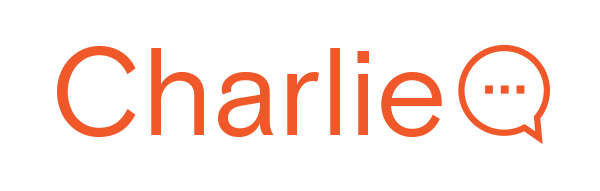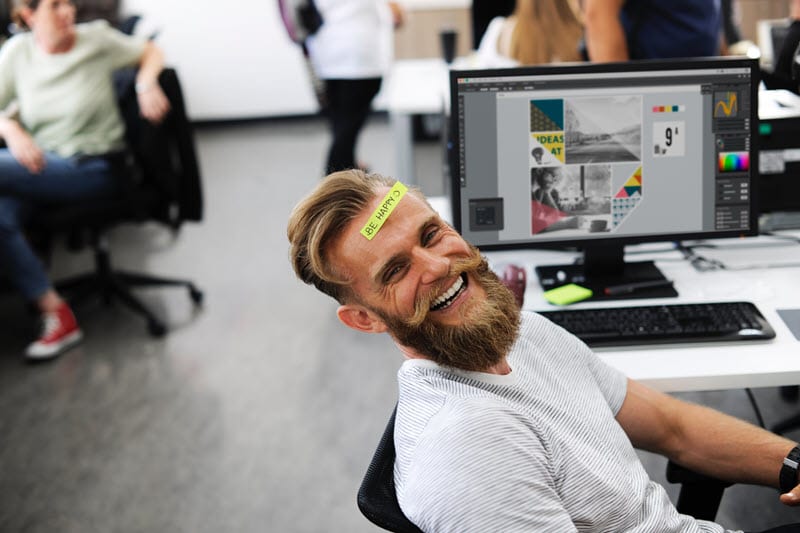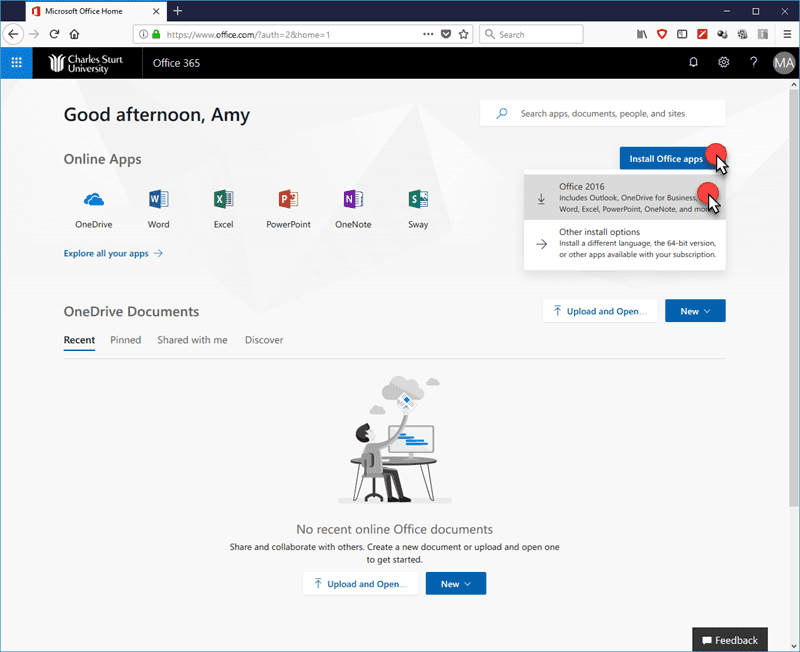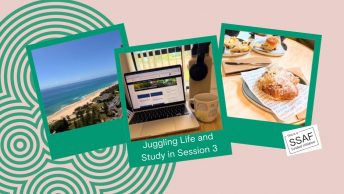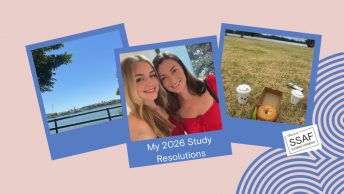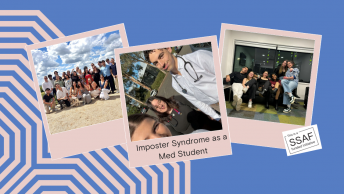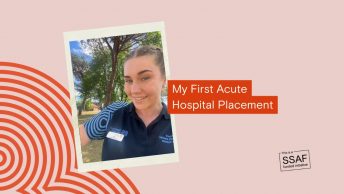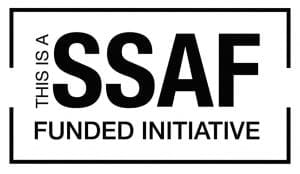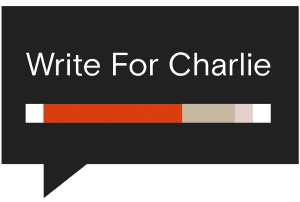This post is over three years old, the information may be outdated.
Have you ever been in the situation where you have lost your USB drive? Or had your computer freeze up or die on you right when you needed it? Or would you like the flexibility of accessing your files anywhere? The Cloud is just what you need to never lose your work again!
As a CSU student, you have access to Office 365 with a massive 1TB of OneDrive cloud storage space, absolutely FREE!! 1TB will hold A LOT of uni work, photos, movies or other files and you will be able to access it anywhere.
So how do you set this all up?
-
Firstly, head on over to portal.office.com and log in using your CSU details:
Enter your ‘school account’ email address as – username@student.csu.edu.au. You will then be directed to the CSU login page.
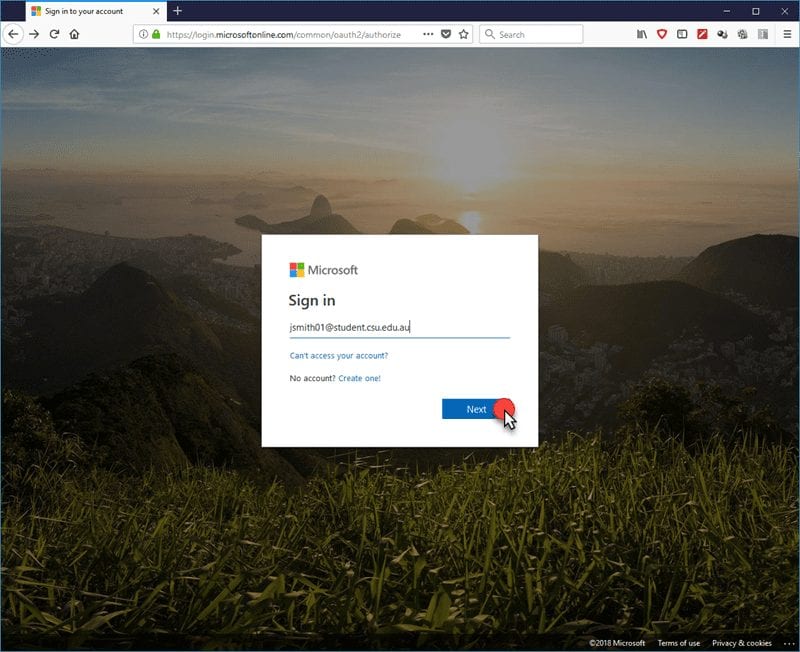
-
Once you have logged in, click on Install Office Apps on the right-hand side and select Office 2016
- This will download the installer file, follow the onscreen prompts to install.
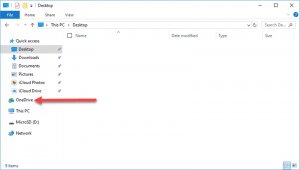
- Once installed, you will need to log in to the Office software using the same details you did on the Office portal. This will install all Office suite software like Word, Excel, PowerPoint, OneNote and OneDrive.
- Now you can save to your OneDrive folder and files will be available from any device you like.
You can even set up Office 365 and OneDrive on your mobile device or tablet, find out more about that here.
Recovery time
Now that your files are on OneDrive, you have this fantastic little feature to recover your documents if you lose them!
- Login into your OneDrive account
- Find the file you want to recover
- Click on the three dots to open the menu and go to Version History
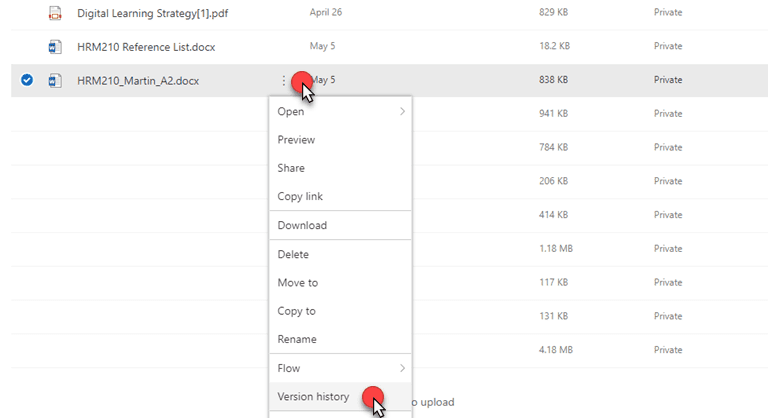
- Look for the date/time you want to recover, then click the three dots next to the date and select Restore or Open File.
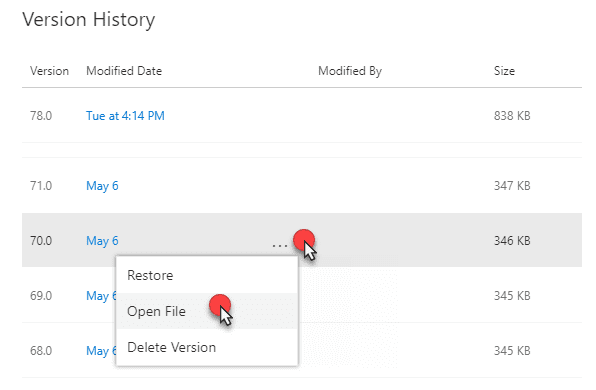
So, what are you waiting for? This is all free to use right now for CSU students!
Now you can have the convenience of being able to access your documents, notes, readings or any file from any device, anywhere, anytime!