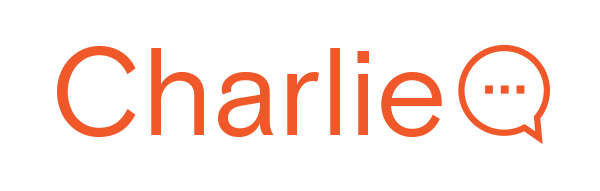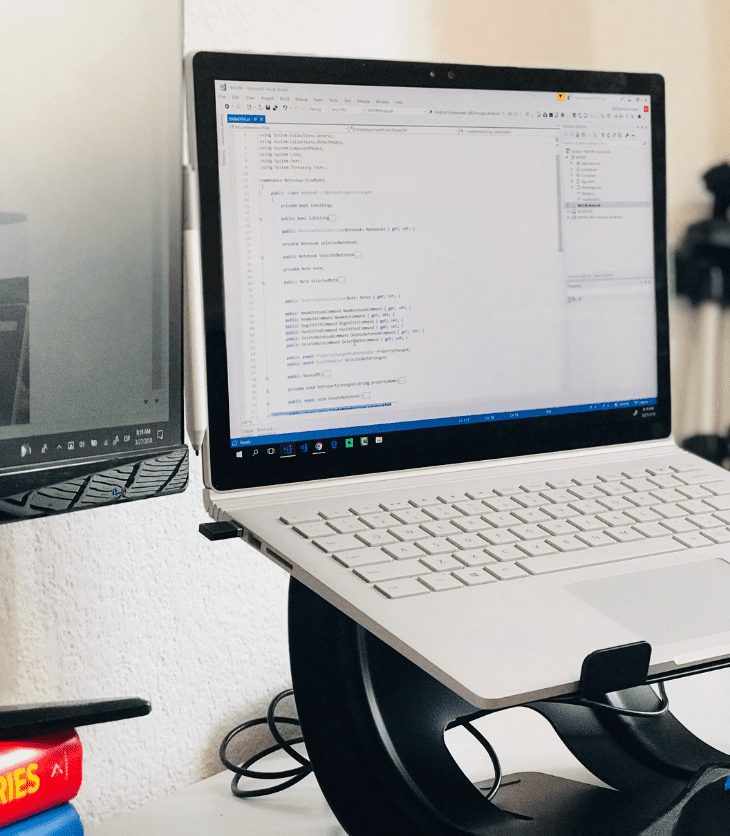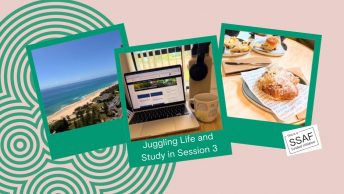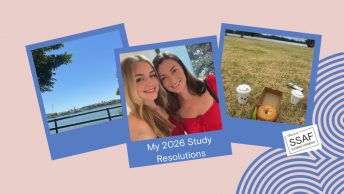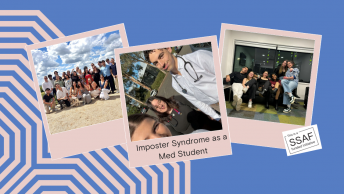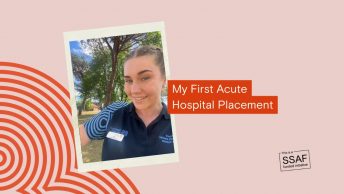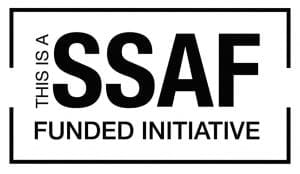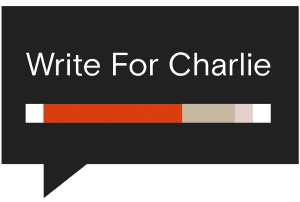This post is over three years old, the information may be outdated.
It is time to get back into the habit of studying. You may have bought yourself a shiny new gadget to ditch the pen-and-paper note-taking method of lectures past.
If you’re looking to streamline your study sessions with tech, these somewhat secret functions will help make them more productive.
Split screen
Are you sick of alt-tabbing between windows and forgetting what you just read in the process?
Now you can have your reference material and your project open side-by-side in a snap, without the minimise-resize-drag routine.
Whether you are working on a Windows or iOS machine, simply drag the top of the window to the edge of your screen and release, automatically snapping it into place. You can then click on the window you’d like to pin to the opposite side and voila!
If you’re a Windows user looking for even more split-screen productivity, you can drag the window to a corner of the screen to make it quarter-sized instead.
Sticky notes
Even when you are trying to go paperless by taking digital notes, sometimes you just need a sticky note instead of a whole new text document.
Enter Windows Sticky Notes!
Search for it from your desktop or Start bar and experience the neon glory. With customisable and useful features like colour-coordination, tables, bullet-point lists and even images, this hidden gem has some powerful hacks.
Mac users haven’t been forgotten, with this handy guide you can access Windows Sticky Notes too. This guide is also helpful if you have both Windows and iOS devices that you’d like to synchronise.
Clipboard history
This is a new feature for Windows 10 but it is quickly becoming one of my favourites. Like many smartphones, the new Clipboard History allows you to cut and copy things – without having to paste them in between.
You will have to do a little bit of setting up to activate this feature, but it will be worth it.
Just go to Settings>System>Clipboard. Turn ‘Clipboard history’ on, as well as ‘Sync across devices’ if you have multiple Windows devices that you’d like to access your clipboard from. That’s it, you’re done!
Cut or Copy a few things then press Windows+V to access your shiny new clipboard.
To paste, head to your text field of choice then click on the clipboard entry. The clipboard history will be wiped clean each time you shut down or restart your device, so if there’s something you want to keep, just hit the little pin symbol next to the item.
There doesn’t seem to be a clipboard history feature for iOS yet, but don’t fret. There are several apps available that serve the same purpose. One of the most highly recommended apps appears to be a very-aptly named Paste.
Using technology in your study doesn’t have to be difficult or convoluted, with these features you can use your device to it’s full potential this semester.