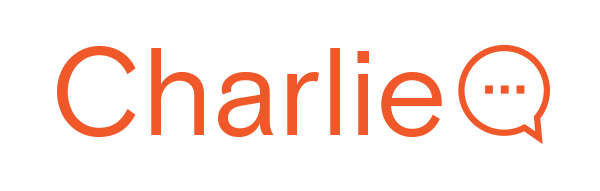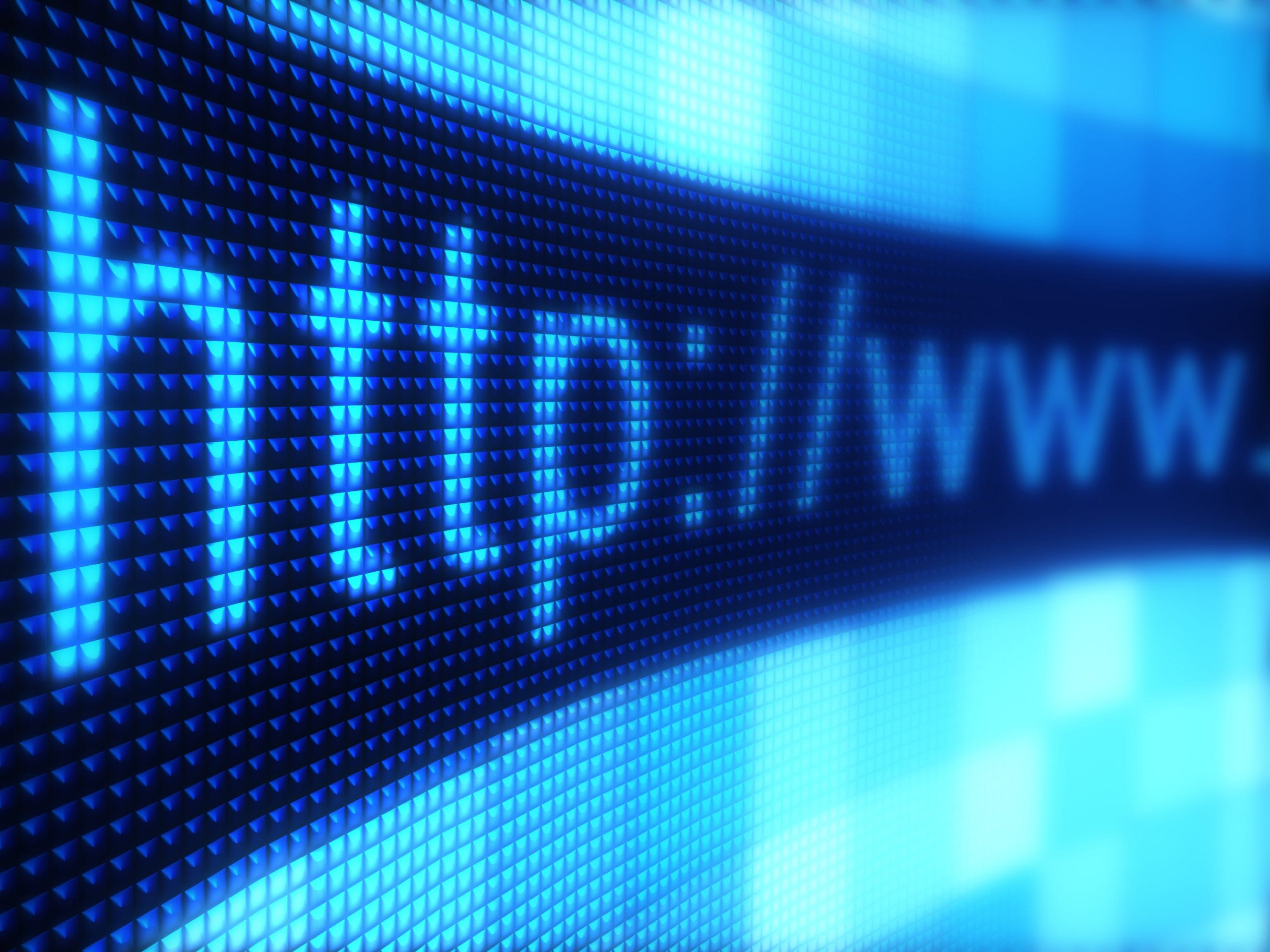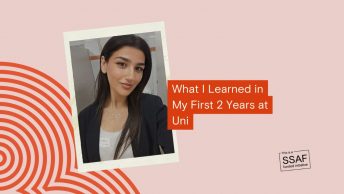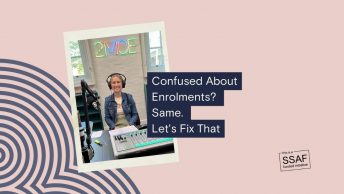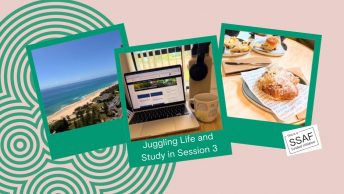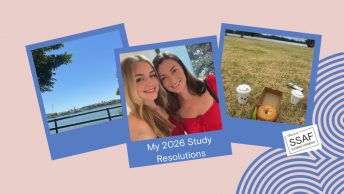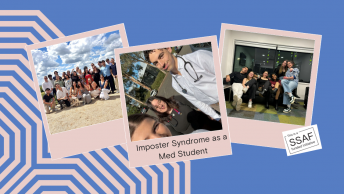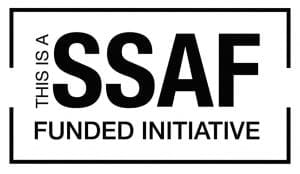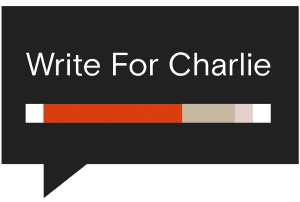This post is over three years old, the information may be outdated.
Have you noticed that the Learning Commons Computers have been upgraded to Windows 10?
To make sure you are getting the most out the new Windows experience – here are some new features and handy hints everyone can use:
Logging Out
Logging out of Windows 10 is slightly different to Windows 7. All you need to do is – open the start menu, click on your name at the top of the menu, then select “Log Out”. It’s that easy.
Please note – computers in the Learning Commons and Computing Facilities will still log out automatically after 20 minutes of inactivity.
Printer Not Available
If you can’t access a printer after logging in, log out and log back in again. Sometimes there can be a delay for printers to load if the computer was switched off the last time it was used.
Start Menu
Applications installed on the computer can be found in the start menu under the “All Apps” section and are listed in alphabetical order.
Changing the Language at Login
To change the language at login – there is a language button in the bottom right hand corner you can select or you can click in the username box where a drop down list will show other languages you can change the settings to.
Web Browsing
Internet Explorer is the default web browser at CSU. You can also access the new Edge web browser in the task bar.
Cortana
Cortana is available as a new way to search in Windows 10 and can be found in the start menu.
OneDrive
Due to the shared nature of teaching and public access computers, this service is currently being evaluated.
Where to Find Help
Windows 10
Edge Web Browser
Using Cortana